

Palmstreet Official
It is optimized based on the previous screenshot feature, which is to address two main issues: it assists buyers in recalling and verifying purchases with visual aids, and provides sellers reference of shipping the correct items.
When you are quick adding a listing, just click the camera icon to enter the quick capture mode and tap the check mark to snap a picture.

Then you can use this photo as the product image, or choose to retake it until satisfied.
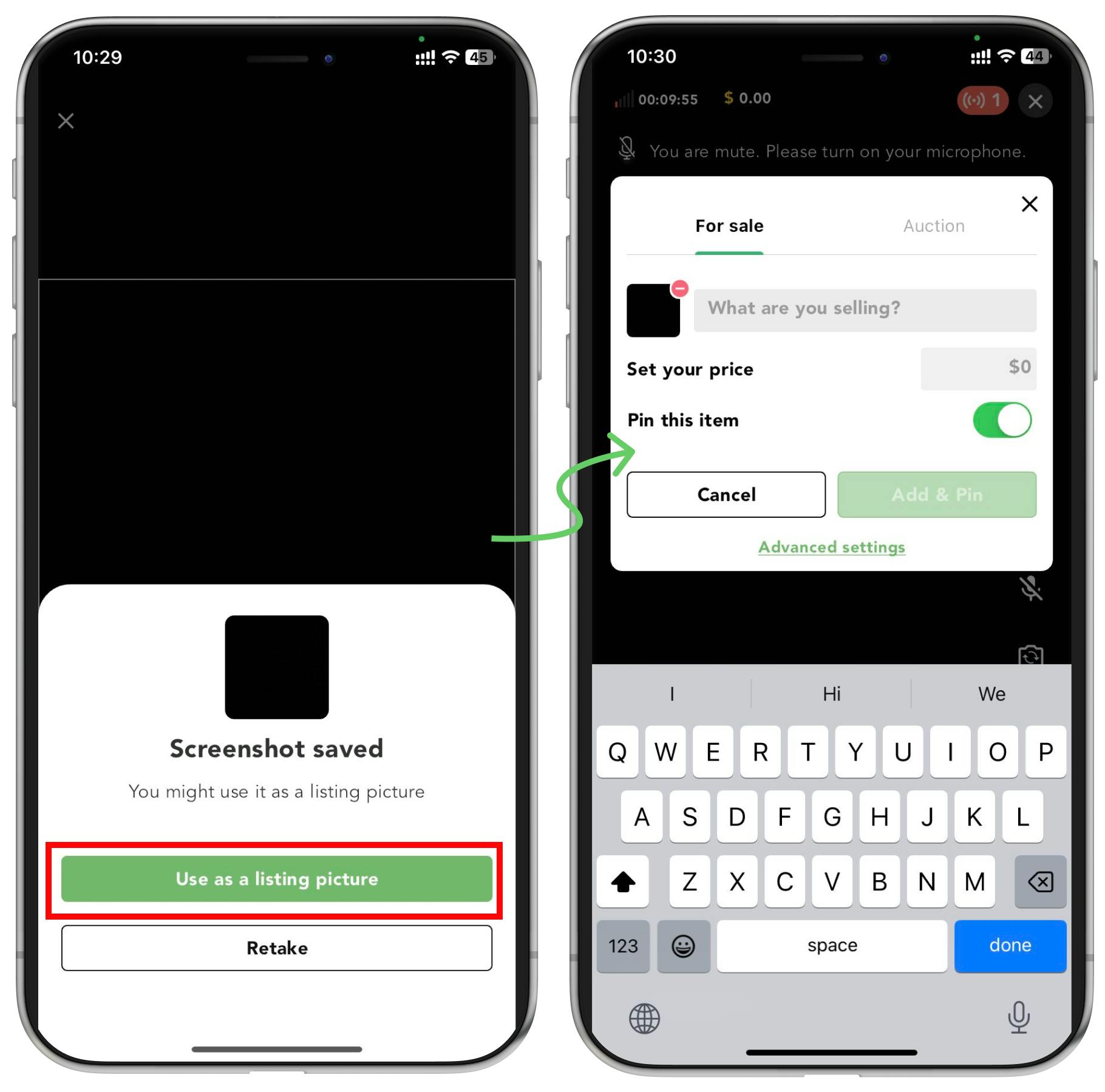
When you are sending a purchase Link, just touch the screenshot button and follow the similar steps as quick add to just capture and set the product picture.
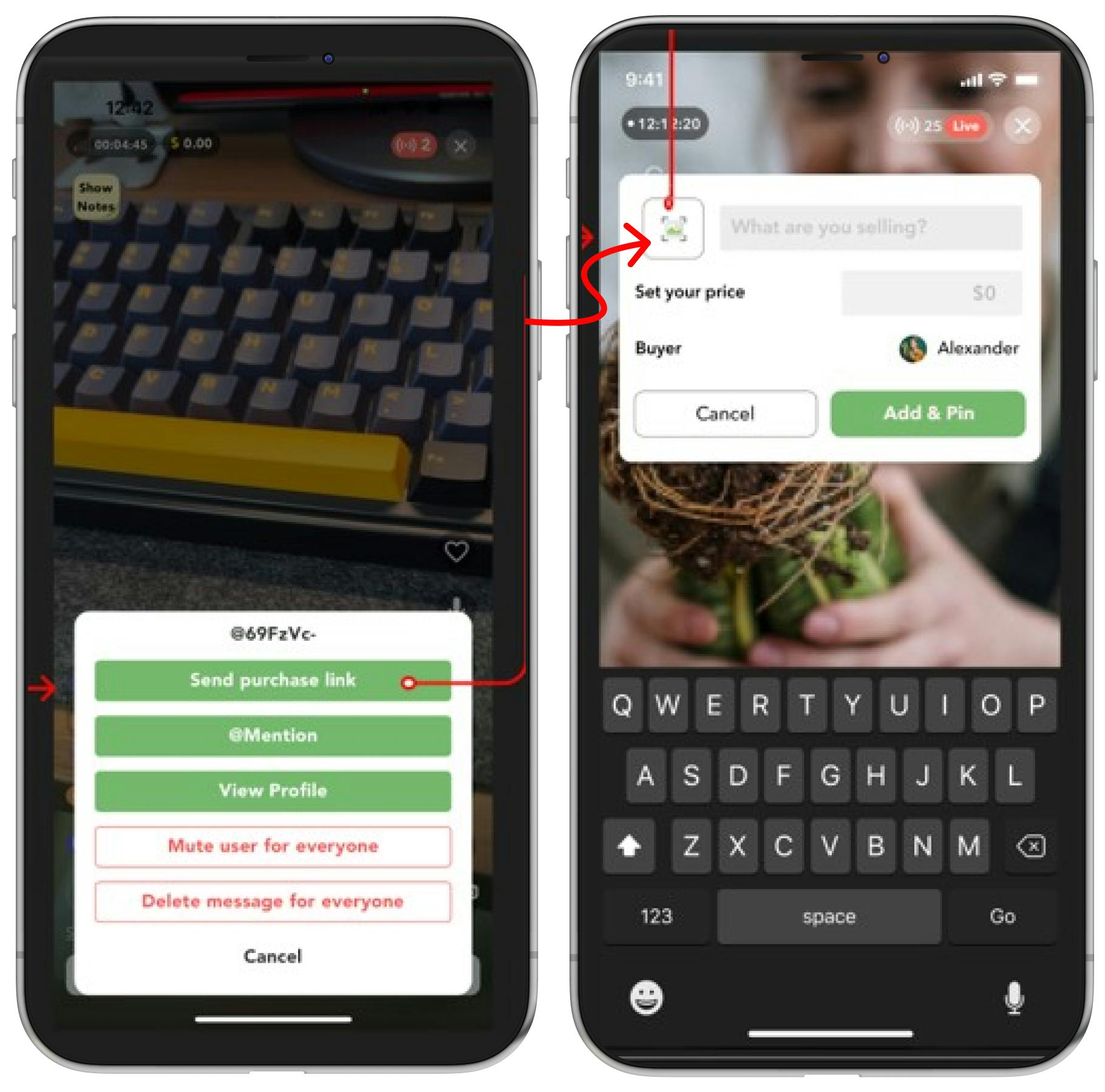
You can also quick snap a product picture in advance by tapping the screenshot button and set it as the listing picture as previously mentioned.

This feature allows for easy and efficient capture of product images directly within the app, streamlining the process of listing post during live shows.
Q&As
What are the major difference between the new 'Quick Capture' feature compared to the previous screenshot method?
Users was only able to take a screenshot in the past yet now we have integrated the feature into the product posting process for sellers.
Is it possible to re-capture product images after posting the listing during the live sales?
No, that is not applicable yet sellers can directly take re-upload a picture in the listing detail page themselves.
Is there a way to pre-capture product images of listings before a live show starts?
For now, this feature will only will activated after the show gets started.